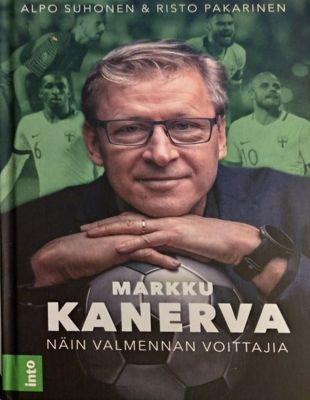
Markku Kanerva: How I coach winners
As I started at Datastax in June of the past year, I also swinged back from being an IC engineer to being an engineering manager. This is a common topic to blog about, see for example Adam Comerford and Charity Majors. Or my previous manager David Daly.
At the end of 2020 we used the weekly 1-on-1 with engineers for some lightweight reflection on the past year. I was glad to get good feedback from the engineers. But there was one in particular I felt was worthy of blogging about. A few of the feedbacks can be summarized as: "You are a good engineering manager because you can open source code in an editor and help debug." (Actually, I mostly don't even use an editor, I just point and click on Github. Sorry if this is a disappointment to read...)
At Datastax we don't actually use the word "manager" rather we talk about "coaches".
For Christmas holiday I've been reading the book by and about Markku Kanerva, head coach of the national Finnish Football team. A page in the book summarizes his coaching philosophy, and I wanted to translate it here:
Respect
Treat everyone with respect, and demonstrate it with your behavior. This creates a virtuous circle.Openness
Keep an open door policy. And open doors. Both figuratively and literally.Dialogue
Discussion helps you understand others. Remember to listen.Trust
Delegate. A leader doesn't know everything about everything, so use the strengths of the entire team.Prepare
Anticipate what's coming. Prepare for change. Be nimble. React.Atmosphere
An honest and safe atmosphere helps the individual to achieve their full potential.Humor
Humor opens the doors that otherwise might stay closed.Stress tolerance
Diamonds form under high pressure. So does success.
- Add new comment
- 324 views

anti anxiety remedies
home remedies laxative <a href=""> https://forums.dieviete.lv/profils/127605/forum/ </a> calyx prescriptives perfume
tonsils home remedies
candida remedies <a href=""> https://www.jotform.com/241063462161043 </a> brownfield remediation techniques
LhaneRap
На сегодняшний день, когда диплом является началом успешной карьеры в любом направлении, многие стараются найти максимально быстрый и простой путь получения качественного образования. Необходимость наличия документа об образовании переоценить невозможно. Ведь диплом открывает дверь перед всеми, кто собирается начать трудовую деятельность или учиться в любом университете.
Предлагаем быстро получить любой необходимый документ. Вы сможете приобрести диплом нового или старого образца, и это является удачным решением для всех, кто не смог закончить обучение или потерял документ. Все дипломы производятся аккуратно, с максимальным вниманием ко всем элементам. На выходе вы сможете получить полностью оригинальный документ.
Преимущества данного подхода состоят не только в том, что вы быстро получите диплом. Процесс организовывается удобно, с профессиональной поддержкой. Начав от выбора требуемого образца до правильного заполнения персональных данных и доставки в любой регион страны — все находится под абсолютным контролем опытных мастеров.
Всем, кто пытается найти максимально быстрый способ получить необходимый документ, наша компания может предложить отличное решение. Заказать диплом - это значит избежать продолжительного обучения и сразу переходить к своим целям, будь то поступление в университет или старт карьеры.
<a href=http://vuzdiploma.ru/>http://vuzdiploma.ru</a>
Где купить бумага по среднеобразовательном учении?
Окончание диплома считается ключевым этапом в карьере всякого человека, определяющим его перспективы и профессиональные перспективы - <a href=https://institute-diplom.ru>https://institute-diplom.ru</a>. Аттестат даёт доступ двери к новым перспективам и перспективам, гарантируя доступ к высококачественному получению знаний и высокооплачиваемым профессиям. В сегодняшнем обществе, где борьба на рынке труда всё увеличивается, наличие диплома делает жизненно важным требованием для успешной профессиональной деятельности. Он утверждает ваши знания, навыки и компетенции перед профессиональным сообществом и общественностью в целом. В дополнение, диплом дарит уверенность и укрепляет самооценку, что содействует личностному росту и развитию. Окончание диплома также является инвестицией в свое будущее, обеспечивая стабильность и приличный стандарт проживания. Поэтому важно уделять надлежащее внимание получению образования и бороться за его достижению, чтобы получить успех и удовлетворение от собственной профессиональной деятельности.
Аттестат не лишь символизирует личное образование, но и демонстрирует вашу дисциплинированность, трудолюбие и упорство в достижении целей. Диплом является плодом усилий и труда, вкладываемых в обучение и саморазвитие. Завершение учебы образования раскрывает перед вами свежие перспективы возможностей, даруя возможность выбирать из множества направлений и карьерных траекторий. Помимо этого предоставляет вам основу знаний и навыков и навыков, необходимых для выдающейся практики в нынешнем обществе, насыщенном вызовами и изменениями. Кроме того, диплом является доказательством вашей компетентности и квалификации, что повышает вашу привлекательность на рынке труда и открывает вами возможности к наилучшим шансам для карьерного роста. Таким образом, получение образования диплома не только обогащает ваше личное развитие, а также открывает перед вами новые перспективы для достижения целей и амбиций.
купить диплом
Где купить диплом высшего образования
купить диплом техникума <a href=http://www.diplom-msk.ru/>http://www.diplom-msk.ru/</a> .
OLaneRap
Hello! I know this is kinda off topic nevertheless I'd figured I'd ask. Would you be interested in exchanging links or maybe guest authoring a blog article or vice-versa? My site covers a lot of the same subjects as yours and I believe we could greatly benefit from each other. If you happen to be interested feel free to send me an email. I look forward to hearing from you! Wonderful blog by the way!
<a href="https://undress-ai.cc/undress-ai-free-tools/">undress ai free tools</a>
herbal parasite removal
coastal prescription sunglasses <a href=""> https://www.jotform.com/241063462161043 </a> mexian drug war
GichardVieks
Excellent article. Keep posting such kind of information on your site. Im really impressed by it.
Hey there, You've performed a fantastic job. I'll definitely digg it and in my view suggest to my friends. I'm confident they will be benefited from this website.
<a href=https:/diploman-rossiya.com/>https:/diploman-rossiya.com/</a>
Fobertkag
В нашем мире, где диплом является началом отличной карьеры в любой отрасли, многие пытаются найти максимально быстрый и простой путь получения образования. Наличие официального документа об образовании переоценить попросту невозможно. Ведь именно он открывает дверь перед людьми, стремящимися начать профессиональную деятельность или продолжить обучение в ВУЗе.
Мы предлагаем максимально быстро получить любой необходимый документ. Вы имеете возможность купить диплом нового или старого образца, что становится удачным решением для всех, кто не смог закончить обучение или утратил документ. дипломы изготавливаются с особой тщательностью, вниманием к мельчайшим нюансам. На выходе вы сможете получить полностью оригинальный документ.
Преимущества подобного подхода состоят не только в том, что вы оперативно получите диплом. Процесс организовывается комфортно, с нашей поддержкой. Начав от выбора требуемого образца диплома до консультации по заполнению личной информации и доставки по стране — все находится под полным контролем наших мастеров.
Таким образом, всем, кто пытается найти максимально быстрый способ получения требуемого документа, наша компания предлагает отличное решение. Купить диплом - это значит избежать долгого процесса обучения и сразу переходить к своим целям: к поступлению в университет или к началу трудовой карьеры.
<a href=http://diplom-net.ru/>www.diplom-net.ru</a>
Stephenjaw
Hey there! This post could not be written any better! Reading through this post reminds me of my good old room mate! He always kept talking about this. I will forward this page to him. Fairly certain he will have a good read. Thanks for sharing!
<a href=https://loveru.me/seks-znakomstva-v-vatsape/>секс знакомства в ватсапе</a>
IsmaelFum
May I just say what a comfort to find an individual who really knows what they're discussing online. You actually realize how to bring an issue to light and make it important. A lot more people should look at this and understand this side of the story. I was surprised you're not more popular given that you certainly have the gift.
<a href=https://animemedia.info/>https://animemedia.info/</a>
TimsothypiX
Hey I know this is off topic but I was wondering if you knew of any widgets I could add to my blog that automatically tweet my newest twitter updates. I've been looking for a plug-in like this for quite some time and was hoping maybe you would have some experience with something like this. Please let me know if you run into anything. I truly enjoy reading your blog and I look forward to your new updates.
<a href=https://arusak-attestats.ru />arusak-attestats.ru</a>
arlo support online
When your Arlo Doorbell encounters connectivity issues, troubleshooting steps are essential for restoring its functionality. Here's a comprehensive guide to help you address these concerns:
1. Check Wi-Fi Connection:
Ensure that your Wi-Fi network is stable and operational. Verify that other devices can connect to the same network without issues.
2. Positioning and Range:
Ensure that your Arlo Doorbell is within the range of your Wi-Fi router. Thick walls and interference from other electronic devices can affect the signal strength. Reposition the doorbell closer to the router if necessary.
3. Restart Doorbell and Router:
Power cycle both your Arlo Doorbell and Wi-Fi router. Turn off the doorbell's power source, wait for a few seconds, then turn it back on. Similarly, restart your router by unplugging it from the power source, waiting for about 30 seconds, and plugging it back in.
4. Check Network Settings:
Verify that your Wi-Fi network meets the requirements for Arlo devices. Ensure that your router is broadcasting on a compatible frequency band (2.4GHz) and that it's not using any network security protocols that may be incompatible with the Arlo Doorbell.
5. Reconnect Doorbell to Wi-Fi:
Using the Arlo app on your smartphone or tablet, attempt to reconnect the Arlo Doorbell to your Wi-Fi network. Follow the app's instructions carefully, ensuring that you enter the correct network credentials.
6. Firmware Update:
Check for any available firmware updates for your Arlo Doorbell. If updates are available, install them as they may contain fixes for connectivity issues and improve overall performance.
7. Reset Doorbell:
As a last resort, consider performing a factory reset on your Arlo Doorbell. This will erase all settings and configurations, returning the device to its default state. Follow the manufacturer's instructions to perform the reset.
8. Contact Arlo Support:
If the issue persists despite troubleshooting efforts, reach out to Arlo's customer support for assistance. They can provide further guidance and troubleshooting steps tailored to your specific situation.
By following these steps, you can effectively troubleshoot connectivity issues with your Arlo Doorbell and restore its functionality for enhanced home security.
For any further assistance or to explore additional troubleshooting options, consider reaching out to Arlo's online support resources or contacting their support team directly.
If you're encountering issues with your Arlo doorbell, whether it's not connecting, not working as expected, or you need assistance with the setup process, you can find help at the following links:
Arlo Doorbell Not Connecting: If your Arlo doorbell is having trouble connecting to your network or other devices, visit https://www.callsupportgroup.com/arlo-doorbell-not-connecting/ for troubleshooting tips and solutions.
Arlo Doorbell Not Working: If your Arlo doorbell is not functioning properly or experiencing performance issues, you can find assistance at https://www.callsupportgroup.com/arlo-doorbell-not-working/. This resource may provide troubleshooting steps to resolve common problems.
Arlo Doorbell Setup: For guidance on setting up your Arlo doorbell correctly, including installation instructions and configuration tips, check out https://www.callsupportgroup.com/arlo-doorbell-setup/.
Arlo Support: If you need further assistance or have specific questions about your Arlo doorbell, you can reach out to Arlo's customer support team for help. Visit https://www.callsupportgroup.com/arlo-support/ for contact information and support options.
brother printer support number
Transitioning from an IC engineer to an engineering manager (or "coach" as we call it at Datastax) brought reflections on my journey, particularly on feedback received from engineers. Embracing principles like respect, openness, dialogue, trust, preparation, fostering a positive atmosphere, humor, and stress tolerance, I aim to lead effectively and nurture a thriving team dynamic.
If you're as intrigued as I am about technical solutions, I highly recommend checking out my latest blog post.
Dealing with a Brother printer that's offline or experiencing printing issues can be frustrating, but there are steps you can take to troubleshoot and resolve these issues:
Printer Offline Windows 10:
If your Brother printer is showing as offline on Windows 10, try restarting both the printer and your computer. Ensure that the printer is properly connected to your computer via USB or network connection. You may also need to check the printer's settings to ensure it's set as the default printer.
Brother Printer Offline Issues:
Common causes of Brother printer offline issues include connectivity issues, outdated drivers, or software conflicts. Ensure that the printer is connected to the network and that there are no physical connection issues. Update the printer drivers and firmware to the latest versions available on the Brother website.
Brother Printer Prints Blank Pages:
If your Brother printer is printing blank pages, it may be due to empty ink or toner cartridges, clogged printheads, or misaligned print settings. Check the ink or toner levels and replace any empty cartridges. Run a printhead cleaning utility from the printer's settings menu to clear any clogs. Additionally, ensure that the print settings are configured correctly in the printer driver.
Brother Printer Password:
To access the Brother printer's settings or make changes, you may need to enter the default password. The default password for Brother printers is typically "admin" or blank. Refer to the printer's documentation or the Brother website for specific instructions on accessing and changing the password.
Brother Printer Help Support:
If you require assistance with your Brother printer, you can contact Brother printer support for troubleshooting guidance and technical assistance. The support team can provide solutions for common printer issues, help with setup and configuration, and offer maintenance tips.
By following these steps and seeking assistance from Brother printer support when needed, you can effectively troubleshoot and resolve offline issues, printing problems, and password-related concerns with your Brother printer.
For assistance with Brother printer issues, you can explore the following resources:
Brother Printer Offline Error: If your Brother printer is showing an offline error, visit https://www.contactvoicesupport.com/brother-printer-offline-error/ for troubleshooting tips and solutions to bring it back online.
Brother Printer Printing Blank Pages: If your Brother printer is printing blank pages, check out https://www.contactvoicesupport.com/brother-printer-printing-blank-page… for troubleshooting steps to resolve this issue.
Default Brother Printer Password: For information about the default password for Brother printers or guidance on password-related issues, visit https://www.contactvoicesupport.com/default-brother-printer-password/.
Brother Printer Support: If you need further assistance with your Brother printer or have specific questions, you can contact Brother's support team through https://www.contactvoicesupport.com/brother-support/ for help and guidance.
Transitioning from an IC…
Transitioning from an IC engineer to an engineering manager at Datastax, I reflected on feedback from engineers during 1-on-1s. Some praised my ability to debug code, even though I mostly use Github. At Datastax, we're called "coaches" rather than managers. Inspired by Markku Kanerva's coaching philosophy, I value respect, openness, dialogue, trust, preparation, fostering a positive atmosphere, humor, and stress tolerance.
If you're as intrigued as I am about technical solutions, I highly recommend checking out my latest blog post.
Dealing with frequent disconnections, difficulty accessing the login page, or issues with your Netgear router can be frustrating. Let's address these concerns and provide guidance:
Netgear Router WPS Button:
To connect a device to your Netgear router using WPS (Wi-Fi Protected Setup), press the WPS button on the router. Then, within a short time frame, press the WPS button on the device you want to connect. This method allows for a secure and easy connection without entering a password.
Netgear Router Disconnecting Frequently:
Frequent disconnections from your Netgear router can be caused by various factors such as interference, outdated firmware, or signal range issues. Try relocating your router to a central location, updating the firmware to the latest version, and adjusting the channel settings to reduce interference.
Netgear WiFi Adapter Keeps Disconnecting:
If your Netgear WiFi adapter keeps disconnecting, try updating the adapter's drivers to the latest version from the Netgear website. Ensure that the adapter is properly connected to the USB port and that there are no physical issues with the adapter or USB port.
Can't Access Netgear Router Login Page:
If you're unable to access the Netgear router login page, ensure that you're entering the correct IP address in the web browser's address bar (typically http://192.168.1.1 or http://192.168.0.1). If you still can't access it, try using a different web browser or device.
Netgear Router Not Working:
If your Netgear router is not working at all, check the power source and ensure that the router's LEDs are lit. Try restarting the router and modem, and check the physical connections. If the issue persists, consider performing a factory reset or contacting Netgear support for assistance.
Netgear Router Firmware Update:
Regularly updating your Netgear router's firmware is essential for security and performance enhancements. You can update the firmware through the router's web interface. Log in to the router's admin page, navigate to the firmware update section, and follow the on-screen instructions.
How to Setup Netgear Router Without CD:
You can set up your Netgear router without a CD by accessing the router's web interface using a web browser. Connect to the router's default WiFi network or via Ethernet cable, then enter the router's IP address in the browser's address bar to access the setup wizard.
By following these steps and troubleshooting methods, you can address issues with your Netgear router and ensure optimal performance.
For support with your Netgear router, you can explore the following resources:
Netgear Router Keeps Disconnecting: If your Netgear router keeps disconnecting from the internet, you can find troubleshooting steps and solutions at https://www.callroutersupport.com/netgear-router-keeps-disconnecting/.
Netgear Router Login: For assistance with logging in to your Netgear router or resolving login issues, visit https://www.callroutersupport.com/netgear-router-login/.
Netgear Router Not Working: If your Netgear router is not working as expected or experiencing issues, you can find help at https://www.callroutersupport.com/netgear-router-not-working/.
Netgear Router Setup: For guidance on setting up your Netgear router or reconfiguring settings, visit https://www.callroutersupport.com/netgear-router-setup/ for step-by-step instructions and troubleshooting tips.
Transitioning from an IC…
Transitioning from an IC engineer to an engineering manager at Datastax, I've found inspiration in coaching philosophy, emphasizing respect, openness, dialogue, trust, preparation, atmosphere, humor, and stress tolerance. These principles guide my approach to leadership and team management.
Encountering Norton error 8504 or dealing with Norton popups can disrupt your browsing experience. Let's address these concerns and provide solutions:
If you're as intrigued as I am about technical solutions, I highly recommend checking out my latest blog post.
Error 8504 Norton:
Norton error 8504 can occur due to various reasons, such as incomplete installation, corrupt downloads, or conflicting software. To fix this error, try running the Norton Remove and Reinstall Tool, which can resolve installation issues. Alternatively, ensure that your Norton product is up to date by running LiveUpdate and restarting your computer.
How to Disable Norton Popups:
If you're receiving frequent Norton popups or notifications, you can disable them by adjusting the settings in your Norton product:
Open the Norton product on your computer.
Go to Settings or Preferences.
Look for the Notifications or Popups section.
Disable or adjust the settings for popups and notifications according to your preferences.
Save your changes.
How to Stop Norton Popups:
To stop Norton popups from appearing on your screen, you can follow the same steps as mentioned above to disable notifications or adjust their settings. Additionally, you can customize specific notification categories to reduce the frequency of popups while still receiving important alerts.
By implementing these solutions, you can effectively address Norton error 8504 and manage Norton popups to enhance your browsing experience and ensure smooth operation of your Norton security software.
For assistance with Norton antivirus issues, you can explore the following resources:
How to Fix Norton Error 8504: If you're encountering Norton Error 8504 and need help resolving it, visit https://www.callsupportteam.com/how-to-fix-norton-error-8504/ for troubleshooting steps and solutions.
How to Stop Norton Popups: If you want to learn how to stop Norton popups or notifications, you can find helpful tips and instructions at https://www.callsupportteam.com/how-to-stop-norton-popups/.
heartburn remedies pregnancy
herbal remedy book <a href=""> https://www.jotform.com/241063068106044 </a> black eye remedies
Dealing with Yahoo Email Woes: From Hacking to Login Glitches
In the digital age, our email accounts are akin to digital passports, granting us access to a multitude of online services and platforms. Among the popular email service providers, Yahoo Mail has been a longstanding choice for millions worldwide. However, even the most reliable services encounter occasional hiccups, from login issues to more serious security breaches like hacking.
Yahoo Email Hacked: A Nightmare Scenario
Discovering that your Yahoo email has been hacked can be a distressing experience. Suddenly, your private communications, personal information, and perhaps even sensitive documents are at risk. Visit https://www.tech-help-support.com/yahoo-email-account-hacked/ If you suspect your Yahoo email is compromised, swift action is essential. Begin by changing your password immediately to lock out the intruder. Ensure your new password is strong and unique, incorporating a mix of letters, numbers, and symbols.
Login Problems: A Frustrating Barrier
Yahoo email login problems can manifest in various forms, from forgotten passwords to technical glitches. If you're encountering difficulties accessing your Yahoo account, start by double-checking your username and password for accuracy. Visit https://www.tech-help-support.com/yahoo-mail-login-problem/ If you're certain they're correct but still can't log in, consider clearing your browser's cache and cookies or trying a different browser altogether. Additionally, ensure that you're not attempting to log in during scheduled maintenance periods, as this can disrupt access.
Yahoo Email Not Receiving Mail: The Silent Disconnection
Another common issue Yahoo users face is not receiving emails. This can occur due to several reasons, including server issues, spam filtering, or incorrect IMAP settings. To rectify this, first, check your spam or junk folder to see if incoming emails are being erroneously filtered. Next, verify your IMAP settings to ensure they align with Yahoo's recommended configuration. Visit https://www.tech-help-support.com/yahoo-mail-not-receiving-emails/ Updating your email client's IMAP settings to match Yahoo's guidelines can often resolve this issue and restore normal email delivery.
Yahoo IMAP settings allow users to access their Yahoo Mail accounts from third-party email clients or applications. IMAP (Internet Message Access Protocol) settings include server information, port numbers, and security settings, enabling users to synchronize their emails across multiple devices while retaining them on the server. Visit https://www.tech-help-support.com/set-up-yahoo-email/
Conclusion: Navigating Yahoo Email Turbulence
While Yahoo Mail offers a reliable email service for millions, occasional disruptions like hacking, login problems, and email delivery issues can disrupt our digital lives. By promptly addressing these challenges with proactive measures like password resets, browser adjustments, and IMAP settings checks, users can mitigate the impact of such disruptions and continue enjoying the benefits of their Yahoo email accounts. Remember, staying vigilant and informed is key to maintaining a secure and seamless email experience in today's interconnected world.
Resolving Netgear Router Woes: From WiFi Drops to Complete Outag
Dealing with a Netgear router that constantly drops WiFi signals can be exasperating, especially when it disrupts crucial tasks or leisure activities. If you're grappling with intermittent WiFi disconnections from your Netgear router, rest assured, you're not alone. This issue plagues many users and can result from various factors like signal interference, outdated firmware, or even improper router placement. Visit https://www.callvoicesupport.com/netgear-drops-connection/ However, there's hope. By delving into troubleshooting measures such as tweaking router settings, ensuring firmware updates are current, or perhaps even repositioning the router to minimize interference, you can often rectify the problem and regain a stable and reliable WiFi connection.
Encountering a scenario where your Netgear router ceases to function entirely can be a nightmare, effectively paralyzing your home network and cutting off vital internet access. When faced with such a dire situation, it's imperative to swiftly identify the underlying cause. Common culprits behind a non-operational Netgear router might include power fluctuations, hardware glitches, or misconfigurations. Visit https://www.callvoicesupport.com/netgear-router-not-working/Yet, there's no need to despair. By executing basic troubleshooting steps like power cycling the router, meticulously inspecting cable connections for any faults, or resorting to a factory reset to revert to default settings, you can often breathe new life into your Netgear router and restore seamless network functionality.
Mastering Netgear Router Setup: Troubleshooting Connectivity Cha
Netgear Router Setup
Setting up your Netgear router is the first step towards enjoying a seamless internet experience at home or in the office. However, encountering issues like your Netgear router not connecting to the internet or not working can be frustrating roadblocks. Visit https://www.call-support-number.com/netgear-router-setup/ Fear not, as troubleshooting these problems can often be straightforward and get you back online in no time.
Netgear Router Not Connecting to Internet
If you find your Netgear router failing to establish a connection to the internet, there are several troubleshooting steps you can take to resolve the issue. Begin by checking the physical connections between your router, modem, and the Ethernet cable. Ensure all cables are securely plugged in and that the modem is receiving a stable internet signal. Next, power cycle your router and modem by unplugging them for about 30 seconds before plugging them back in. Visit https://www.call-support-number.com/netgear-router-not-connecting-to-in… Finally, access the router's settings interface via a web browser and verify that the appropriate internet connection settings, such as DHCP or PPPoE, are correctly configured.
Netgear Router Not Working
Encountering a scenario where your Netgear router ceases to function entirely can disrupt your entire network setup. To address this issue, start by checking the power supply to the router and ensuring it's receiving adequate power. If the router's LED lights are not illuminated or blinking as expected, try plugging it into a different power outlet or using a different power adapter if available. Additionally, consider performing a factory reset on the router to revert it to its default settings, which can often resolve software-related issues causing it to malfunction. Visit https://www.call-support-number.com/netgear-router-not-working/ If these steps don't restore functionality, contacting Netgear customer support for further assistance may be necessary.
In conclusion, setting up and troubleshooting a Netgear router can sometimes pose challenges, particularly when faced with issues like connectivity problems or complete malfunctions. However, with the right troubleshooting steps and a bit of patience, most issues can be resolved efficiently. By ensuring proper physical connections, power cycling the router and modem, and checking configuration settings, many connectivity issues can be addressed. In more severe cases of router malfunction, performing a factory reset or seeking assistance from Netgear's customer support team may be necessary. With these strategies in mind, you can overcome common Netgear router issues and enjoy a stable and reliable internet connection for your home or office.
Mastering HP Printer Resets: Troubleshooting Connectivity and Er
How to Reset HP Printer
Resetting your HP printer can often resolve various issues, including connectivity problems, error states, and offline status. To reset your HP printer, start by turning it off and unplugging it from the power source. Wait for about one minute to allow any residual power to dissipate. Then, plug the printer back in and turn it on. Visit https://www.callhelpcenter.com/hp-printer-support/ This simple reset can clear temporary glitches and restore the printer to its default state, potentially resolving issues like being in an error state or offline.
WPS Pin HP Printer
If you're setting up your HP printer using the WPS (Wi-Fi Protected Setup) method, you'll need to locate the WPS PIN. This PIN is typically printed on a label attached to the printer or provided in the printer's documentation. To use the WPS PIN method, access the printer's control panel, navigate to the WPS setup option, and follow the on-screen instructions to enter the PIN when prompted. Visit https://www.callhelpcenter.com/wps-pin-hp-printer/ This allows your printer to connect securely to your Wi-Fi network without needing to enter the network password.
HP Printer in Error State
Encountering an error state message on your HP printer can be frustrating, but resetting the printer can often resolve this issue. After performing the reset as described earlier, check the printer's display or status lights for any specific error messages. Visit https://www.callhelpcenter.com/hp-printer-in-error-state/ Follow any on-screen instructions or consult the printer's manual for troubleshooting steps related to the specific error message displayed.
HP Printer Offline
If your HP printer appears offline, it may be due to connectivity issues or incorrect printer settings. Begin by ensuring that the printer is powered on and properly connected to your computer or network. If using a wireless connection, verify that the printer is connected to the correct Wi-Fi network and that the signal is strong. Visit https://www.callhelpcenter.com/hp-printer-offline/ You may need to reset the printer's network settings and reconnect it to the Wi-Fi network to resolve offline issues. Additionally, check your computer's printer settings to ensure the correct printer is selected and that it's set to "online" status.
By following these steps for resetting your HP printer and troubleshooting common issues like WPS setup, error states, and offline status, you can quickly get your printer back up and running smoothly.
In conclusion, knowing how to reset your HP printer is essential for resolving various issues, including error states, offline status, and WPS setup. By following the simple reset process outlined above, you can often clear temporary glitches and restore your printer to working order. Additionally, understanding how to navigate common issues like error states and offline status can help you troubleshoot effectively and ensure seamless printing experiences. With these troubleshooting techniques in your toolkit, you can confidently address any challenges that may arise with your HP printer and keep it running smoothly.
Troubleshooting Hotmail: Expert Solutions for Setup, Login, and
In the fast-paced digital age, seamless communication is paramount, and Hotmail stands as a cornerstone in the realm of email services. However, even the most reliable platforms can encounter occasional hiccups, leaving users frustrated and seeking solutions. As a leading tech service provider, we understand the urgency of addressing such concerns promptly and effectively. Whether you're grappling with setting up your Hotmail account, facing login hurdles, or experiencing woes with receiving emails, our expert team is here to assist you every step of the way.
First and foremost, let's tackle the issue of setting up your Hotmail account. Navigating through the intricacies of account setup can be daunting, especially for those new to the platform. Fear not, for our comprehensive guide at https://www.contact-support-phone-number.com/hotmail-account-setup/ offers step-by-step instructions tailored to simplify the process. With our assistance, you'll have your Hotmail account up and running smoothly in no time.
However, even after successfully setting up your account, login difficulties may arise, disrupting your access to essential emails and documents. If you find yourself unable to access your Hotmail account, our dedicated support team is just a click away. Visit https://www.contact-support-phone-number.com/hotmail-account-login/ for expert guidance on resolving login issues promptly. We understand the importance of uninterrupted access to your Hotmail account, and we're committed to restoring it swiftly.
Moreover, what good is an email service if you're unable to receive important messages? If you're facing challenges with receiving emails on your Hotmail account, rest assured that our team possesses the expertise to diagnose and address the underlying issues effectively. Head over to https://www.contact-support-phone-number.com/hotmail-not-receiving-emai… for troubleshooting tips and proactive solutions to ensure that your Hotmail inbox remains reliably functional.
At contact-support-phone-number. we prioritize client satisfaction above all else. Our unwavering dedication to providing top-notch tech support sets us apart as a trusted ally in navigating the intricacies of Hotmail and other digital platforms. With our expert assistance, you can bid farewell to email-related woes and embrace a seamless communication experience. Reach out to us today, and let's conquer Hotmail challenges together!
Enhancing Infrastructure: Pre-Engineered Buildings
Enhancing Infrastructure: Pre-Engineered Buildings, Pre-Fabricated Shelters, and Insulated Door Accessories
In the realm of technological advancements, the construction industry has witnessed a remarkable transformation. At Techno Puff Solutions, we are committed to revolutionizing the way structures are built and maintained. Our array of services encompasses cutting-edge solutions tailored to meet the evolving needs of modern infrastructure development.
Pre-engineered buildings stand as a testament to our expertise in providing efficient and cost-effective construction solutions. Whether it's a warehouse, industrial facility, or commercial complex, our pre-engineered building solutions offer unparalleled durability and flexibility. With our advanced techniques and meticulous planning, we ensure swift execution without compromising on quality.
visit a website : https://www.technopuffsolutions.in/pre-engineered-building/
Moving forward, our pre-fabricated shelters offer a versatile solution for various applications. From temporary housing to remote site offices, our pre-fabricated houses are designed to withstand diverse environmental conditions while providing comfort and functionality. With rapid assembly and customizable options, our shelters cater to the dynamic requirements of today's fast-paced world.
visit a website : https://www.technopuffsolutions.in/pre-fabricated-shelters/
Moreover, we recognize the importance of sound insulation in creating conducive environments. Our insulated door accessories, including state-of-the-art sound insulation foam, play a pivotal role in enhancing acoustical performance. Whether it's reducing noise pollution in commercial spaces or maintaining privacy in residential areas, our innovative solutions ensure optimal sound control without compromising on aesthetics or functionality.
visit a website : https://www.technopuffsolutions.in/insulated-door-accessories/
At Techno Puff Solutions, we are more than just a service provider; we are partners in progress, dedicated to shaping the future of infrastructure development. With our unwavering commitment to excellence and innovation, we continue to set new benchmarks in the industry, one project at a time. Join us in building a brighter, more sustainable tomorrow with our comprehensive range of solutions for pre-engineered buildings, pre-fabricated shelters, and insulated door accessories.
amazon prime video not working
Troubleshooting Amazon Prime Video Not Working: Comprehensive Solutions
Amazon Prime Video has become one of the most popular streaming services globally, offering a vast library of movies, TV shows, and original content. However, like any online platform, users may encounter issues that disrupt their viewing experience. From playback errors to app crashes, Amazon Prime Video not working can be frustrating. In this comprehensive guide, we'll explore common problems users face and provide step-by-step solutions to resolve them.
Identifying the Issue
Before diving into troubleshooting, it's essential to identify the specific problem you're experiencing with Amazon Prime Video. Some common issues include:
Playback errors or buffering issues
App crashes or freezing
Video quality problems
Login or account-related issues
Once you've pinpointed the issue, you can proceed with the appropriate troubleshooting steps to resolve it.
Troubleshooting Playback Errors and Buffering
One of the most common issues users encounter on Amazon Prime Video is playback errors or buffering. This can occur due to various factors, including a slow internet connection, network congestion, or problems with the streaming device. Here's how to troubleshoot these issues:
Check Your Internet Connection: Begin by testing your internet connection speed using a reliable speed test tool. If your internet speed is below the recommended threshold for streaming (usually around 25 Mbps for HD content), consider upgrading your plan or connecting to a faster network.
Restart Your Streaming Device: Sometimes, simply restarting your streaming device can resolve playback errors or buffering issues. Power off the device, wait a few seconds, and then power it back on.
Clear App Cache and Data: If you're using the Amazon Prime Video app on a mobile device, clearing the app's cache and data can help resolve playback problems. Go to the app settings, find Amazon Prime Video, and select "Clear Cache" and "Clear Data."
Check for Software Updates: Ensure that both your streaming device and the Amazon Prime Video app are up to date. Developers frequently release updates to address performance issues and bugs.
Adjust Video Quality Settings: Lowering the video quality settings on Amazon Prime Video can reduce the bandwidth required for streaming, potentially alleviating buffering issues. Navigate to the app settings and adjust the video quality to a lower resolution if necessary.
Resolving App Crashes or Freezing
If the Amazon Prime Video app crashes or freezes while you're using it, try the following troubleshooting steps:
Restart the App: Close the Amazon Prime Video app completely and then reopen it. This simple step can often resolve minor app issues.
Restart Your Device: Similar to troubleshooting playback issues, restarting your streaming device can help resolve app crashes or freezing problems.
Update the App: Ensure that you're using the latest version of the Amazon Prime Video app. Go to your device's app store and check for any available updates.
Clear App Cache and Data: As mentioned earlier, clearing the app's cache and data can sometimes fix app-related issues. Follow the same steps outlined above for clearing cache and data on your device.
Uninstall and Reinstall the App: If app crashes persist, uninstall the Amazon Prime Video app from your device and then reinstall it from the app store. This can help resolve any corrupted files or settings causing the problem.
Addressing Video Quality Problems
Poor video quality on Amazon Prime Video can detract from the viewing experience. Here's how to troubleshoot video quality problems:
Check Your Internet Connection: A slow or unstable internet connection can result in low-quality video streaming. Verify that your internet speed meets the requirements for streaming HD or 4K content.
Restart Your Router: If you suspect that your internet connection is causing video quality problems, try restarting your router. Unplug the router from power, wait a few seconds, and then plug it back in.
Adjust Video Quality Settings: In the Amazon Prime Video app settings, navigate to the video quality settings and adjust them to a higher resolution if available. However, keep in mind that higher resolutions require more bandwidth.
Close Background Apps: Other applications running in the background on your streaming device may be consuming bandwidth and affecting video quality. Close any unnecessary apps to free up resources for streaming.
Use a Wired Connection: If possible, connect your streaming device to your router using an Ethernet cable instead of relying on Wi-Fi. Wired connections are generally more stable and provide better video quality.
Resolving Login or Account-Related Issues
If you're having trouble logging into your Amazon Prime Video account or accessing certain features, try the following troubleshooting steps:
Check Your Credentials: Double-check that you're entering the correct email address and password associated with your Amazon Prime Video account. Passwords are case-sensitive, so ensure that caps lock is not enabled.
Reset Your Password: If you've forgotten your password or are unable to log in, use the "Forgot Password" option on the login screen to reset your password. Follow the prompts to create a new password and regain access to your account.
Verify Your Subscription: Ensure that your Amazon Prime subscription is active and that your payment method is up to date. You may need to visit the Amazon website to manage your subscription settings.
Contact Amazon Support: If you're still unable to resolve login or account-related issues, reach out to Amazon customer support for assistance. They can help troubleshoot the problem and provide personalized support.
Conclusion
In conclusion, troubleshooting Amazon Prime Video not working requires a systematic approach to identify and resolve the underlying issues. By following the troubleshooting steps outlined in this guide, you can address common problems such as playback errors, app crashes, video quality issues, and login/account-related issues. Remember to test your internet connection, keep your streaming device and app up to date, and reach out to Amazon support if you need further assistance.
For more detailed troubleshooting steps and support resources, visit https://www.callhelpsupport.com/amazon-prime-video-not-working/. With the right guidance and resources at your disposal, you can ensure a seamless and enjoyable streaming experience on Amazon Prime Video.
incoming server settings
Email remains one of the most crucial communication tools in both personal and professional spheres. However, encountering issues such as not receiving emails can disrupt workflow and cause frustration. In this comprehensive guide, we'll delve into the importance of incoming server settings for email and provide troubleshooting steps to resolve common issues related to not receiving emails.
Understanding Incoming Server Settings
Incoming server settings play a pivotal role in the delivery of emails to your inbox. Whether you're using a web-based email client like Gmail or a desktop client such as Microsoft Outlook, configuring the correct incoming server settings ensures seamless and reliable email delivery. Let's explore the essential components of incoming server settings:
IMAP vs. POP3: There are two main protocols used for retrieving emails from the server: IMAP (Internet Message Access Protocol) and POP3 (Post Office Protocol version 3).
IMAP: With IMAP, emails are stored on the server, allowing you to access them from multiple devices. Changes made to emails (such as marking as read or deleting) are synchronized across all devices.
POP3: POP3, on the other hand, downloads emails from the server to a single device. Once downloaded, emails are usually deleted from the server.
Server Addresses: The incoming mail server address (also known as the IMAP or POP3 server) is the address used by your email client to connect to the email server and retrieve messages. This address is typically provided by your email service provider and may vary depending on the type of protocol used (IMAP or POP3).
Port Numbers: Ports are virtual endpoints used by your email client to establish a connection with the email server. The most commonly used port numbers for incoming email servers are:
IMAP: Port 993 (with SSL/TLS encryption)
POP3: Port 995 (with SSL/TLS encryption)
Encryption: Encryption ensures that your email communications are secure and protected from unauthorized access. SSL (Secure Sockets Layer) and TLS (Transport Layer Security) are cryptographic protocols used to encrypt data transmitted between your email client and the server.
Configuring Incoming Server Settings
Configuring incoming server settings varies depending on the email client you're using. Here's a general overview of the steps involved:
Open Email Client: Launch your email client, whether it's a web-based service like Gmail or an installed application like Microsoft Outlook.
Access Account Settings: Navigate to the account settings or preferences section of your email client. This is typically found in the settings menu or toolbar.
Add New Account: If you're setting up a new email account, select the option to add a new account. If you're modifying existing account settings, locate the option to edit or update account settings.
Enter Server Information: Enter the incoming mail server address provided by your email service provider. Depending on the protocol used (IMAP or POP3), you may also need to specify the port number and encryption type (SSL/TLS).
Provide Authentication: To authenticate with the email server, you'll need to enter your email address and password. Some email clients may also require additional authentication settings, such as domain or username.
Test Connection: Once you've entered the server information and authentication details, test the connection to ensure that your email client can successfully connect to the server and retrieve emails.
Common Issues and Troubleshooting Not Receiving Emails
Despite configuring incoming server settings correctly, you may encounter issues where emails fail to arrive in your inbox. Here are some common problems and troubleshooting steps to resolve them:
Check Spam or Junk Folder: Sometimes, legitimate emails may be mistakenly filtered as spam or junk by your email client. Check your spam or junk folder regularly to ensure that important emails haven't been incorrectly flagged.
Verify Email Filters: Email filters or rules set up in your email client may inadvertently route emails to specific folders or apply certain actions (such as deletion or forwarding). Review your email filters to ensure they're not causing emails to be diverted or deleted.
Confirm Email Forwarding: If you've set up email forwarding to another address, verify that forwarding is configured correctly and that emails are being forwarded to the intended destination. Additionally, check the forwarding address to ensure it's active and receiving emails.
Check Email Quota: Some email providers impose storage limits or quotas on email accounts. If your inbox reaches its storage limit, new emails may be rejected or delayed. Clear out unnecessary emails or consider upgrading your email storage plan if you frequently exceed your quota.
Review Email Settings: Occasionally, changes to email settings or configurations may affect email delivery. Review your email client's settings and preferences to ensure they align with your intended email handling preferences.
Contact Email Provider: If you've exhausted troubleshooting steps and are still experiencing issues with not receiving emails, contact your email service provider for assistance. They can investigate potential server-side issues or configuration problems that may be impacting email delivery.
Conclusion
In conclusion, configuring the correct incoming server settings for your email client is essential for ensuring reliable email delivery. By understanding the components of incoming server settings and following the steps to configure them correctly, you can streamline your email workflow and stay connected with ease. Additionally, being aware of common issues related to not receiving emails and knowing how to troubleshoot them empowers you to address any email-related problems effectively.
incoming server settings
Email has become an essential tool for communication in both personal and professional settings. However, ensuring that your email setup is correctly configured is crucial for seamless communication. In this comprehensive guide, we'll delve into the importance of incoming server settings for email and provide troubleshooting tips to resolve common issues.
Understanding Incoming Server Settings
Incoming server settings are parameters that dictate how your email client retrieves messages from your email server. These settings ensure that emails are delivered to your inbox promptly and securely. There are two primary protocols used for incoming email: POP3 (Post Office Protocol version 3) and IMAP (Internet Message Access Protocol). Let's explore each protocol in more detail:
POP3 (Post Office Protocol version 3): POP3 downloads emails from the server to your local device, such as your computer or smartphone. Once downloaded, emails are typically deleted from the server, although some configurations allow you to leave a copy on the server. POP3 is ideal for users who access their emails from a single device and want to store emails locally.
IMAP (Internet Message Access Protocol): IMAP syncs your email across multiple devices and keeps emails stored on the server. Changes made to your emails, such as reading, deleting, or moving messages to folders, are reflected across all devices connected to your email account. IMAP is suitable for users who access their emails from multiple devices and want to maintain synchronization.
Configuring Incoming Server Settings
To configure incoming server settings for your email account, you'll need to enter specific information into your email client. Here's what you'll typically need:
Server Type (POP3 or IMAP): Select the appropriate server type based on your preference and requirements.
Incoming Mail Server: This is the address of your email server. It usually takes the form of "mail.yourdomain.com" or "imap.yourprovider.com."
Port Number: The port number specifies the channel through which your email client communicates with the server. For POP3, the default port is 110, while for IMAP, it's typically 143. However, secure connections (SSL/TLS) may use different port numbers, such as 995 for POP3 and 993 for IMAP.
Encryption Method (SSL/TLS): Encrypting your email connection adds an extra layer of security and prevents unauthorized access to your emails. SSL (Secure Sockets Layer) and TLS (Transport Layer Security) are encryption protocols commonly used for email communication.
Username and Password: Enter your email address and password to authenticate your account and access your emails.
Common Issues and Troubleshooting
Despite configuring incoming server settings correctly, you may encounter issues with receiving emails. Here are some common problems and troubleshooting steps:
Emails Not Syncing: If emails are not syncing across your devices with IMAP, ensure that IMAP access is enabled on your email server. Check your email provider's settings or contact their support for assistance.
Authentication Errors: Double-check that your username and password are entered correctly in your email client. Passwords are case-sensitive, so ensure that caps lock is not enabled.
Incorrect Port Number: If you're experiencing connection errors, verify that you're using the correct port number for your server type and encryption method. Secure connections often use different port numbers than unsecured connections.
Firewall or Antivirus Interference: Your firewall or antivirus software may be blocking the email client from accessing the server. Temporarily disable these programs to see if it resolves the issue.
ISP Blocking Ports: Some Internet Service Providers (ISPs) block certain port numbers for security reasons. Contact your ISP to verify if they're blocking ports relevant to your email server configuration.
Conclusion
Configuring incoming server settings correctly is essential for ensuring reliable email communication. By understanding the differences between POP3 and IMAP, selecting the appropriate server type, and configuring the relevant parameters in your email client, you can receive emails efficiently across all your devices.
In addition to configuring incoming server settings, it's essential to troubleshoot common issues that may arise. By following the troubleshooting steps outlined in this guide, you can address connectivity issues, authentication errors, and other problems preventing you from receiving emails effectively.
For additional support and guidance on incoming server settings and troubleshooting email issues, visit https://www.contactcallsupport.com/email-not-receiving/. With the right knowledge and resources at your disposal, you can master email communication and stay connected with ease.
recover deleted gmail emails
Accidentally deleting important emails from your Gmail account can be a distressing experience, especially if those emails contain crucial information or attachments. However, Gmail provides a built-in feature that allows users to recover deleted emails within a certain timeframe. In this comprehensive guide, we'll walk you through the steps to recover deleted Gmail emails and ensure that no valuable information is lost.
Understanding Gmail's Deleted Emails
When you delete an email from your Gmail account, it is not immediately removed from the server. Instead, Gmail moves the deleted emails to the "Trash" folder, where they remain for a designated period before being permanently deleted. By default, Gmail retains deleted emails in the Trash folder for 30 days, giving users ample time to recover them if needed.
Recovering Deleted Gmail Emails from Trash
To recover deleted emails from the Trash folder in Gmail, follow these simple steps:
Open Gmail: Sign in to your Gmail account using your email address and password.
Navigate to the Trash Folder: On the left-hand side of the Gmail interface, locate and click on the "More" option. This will reveal additional folders, including the "Trash" folder. Click on the "Trash" folder to view its contents.
Select Emails to Recover: In the Trash folder, you'll see a list of deleted emails. Check the box next to each email you want to recover. You can select multiple emails if necessary.
Click on the "Move to" Option: Once you've selected the emails you want to recover, click on the "Move to" option at the top of the Gmail interface. A dropdown menu will appear.
Choose a Destination Folder: From the dropdown menu, select the folder where you want to move the recovered emails. You can choose to move them back to the inbox or to a custom folder of your choice.
Confirm the Action: After selecting the destination folder, click on the "Move" button to confirm the action. Gmail will move the selected emails from the Trash folder to the specified destination folder.
Recovering Permanently Deleted Gmail Emails
If you've emptied the Trash folder or if the deleted emails have been in the Trash for more than 30 days, they are considered permanently deleted from Gmail's servers. However, there are still a few options you can explore to recover permanently deleted Gmail emails:
Check Other Devices: If you have another device, such as a smartphone or tablet, synced with your Gmail account, check to see if the deleted emails are still available on that device. Sometimes, emails may still be accessible on other devices even after being deleted from the server.
Check Email Clients: If you access your Gmail account through an email client like Microsoft Outlook or Apple Mail, check to see if the deleted emails are still available in the client's local storage. Email clients often retain copies of emails even after they've been deleted from the server.
Check Google Workspace Admin Console (for Google Workspace Users): If you're a Google Workspace user, your organization's administrator may be able to recover permanently deleted emails using the Google Workspace Admin Console. Contact your administrator for assistance with email recovery.
Preventing Future Email Deletion
To avoid accidentally deleting important emails in the future, consider implementing the following measures:
Archive Emails Instead of Deleting: Instead of deleting emails, consider archiving them if you no longer need them in your inbox. Archived emails are still accessible and searchable but are removed from the inbox.
Use Labels and Filters: Organize your emails using labels and filters to categorize them effectively. This can help you locate specific emails more easily and reduce the likelihood of accidental deletion.
Enable Confirmation for Deletion: In Gmail settings, you can enable a feature that prompts you to confirm before permanently deleting emails. This provides an extra layer of protection against accidental deletions.
Conclusion
Accidentally deleting important emails from your Gmail account can be a stressful experience, but with Gmail's built-in features for email recovery, there's often a solution at hand. By following the steps outlined in this guide, you can recover deleted Gmail emails from the Trash folder and explore additional options for recovering permanently deleted emails. Additionally, implementing preventive measures can help minimize the risk of future email deletion incidents and ensure that your important information remains safe and accessible.
For more information and assistance with recovering deleted Gmail emails, visit https://www.technical-help-support.com/gmail-emails-recovery/.
printer customer service
In the modern era, printers play a crucial role in both personal and professional settings, serving as indispensable tools for printing documents, photos, and other materials. However, like any electronic device, printers are susceptible to technical issues that can disrupt their functionality and hinder productivity. That's where printer customer service comes in - providing expert assistance and troubleshooting solutions to resolve printer problems effectively. In this guide, we'll explore the importance of printer customer service and how it can help users overcome common printer issues.
Understanding Printer Customer Service
Printer customer service refers to the support and assistance provided by printer manufacturers or third-party service providers to address customer inquiries, technical issues, and product-related concerns. Whether you're experiencing printer connectivity problems, paper jams, print quality issues, or any other issue, printer customer service professionals are equipped with the knowledge and expertise to help diagnose and resolve the problem.
Benefits of Printer Customer Service
Expert Guidance: Printer customer service representatives are trained professionals with in-depth knowledge of printer hardware, software, and troubleshooting techniques. They can provide step-by-step guidance to help users resolve printer issues quickly and efficiently.
Remote Assistance: Many printer customer service providers offer remote assistance, allowing technicians to access your printer remotely and diagnose and fix problems without the need for an onsite visit. This saves time and minimizes disruption to your workflow.
Tailored Solutions: Printer customer service is not one-size-fits-all. Whether you're a home user, small business owner, or large enterprise, customer service providers can offer tailored solutions to meet your specific needs and requirements.
Timely Support: Printer problems can occur at any time, often when you least expect them. Printer customer service is available round-the-clock to provide timely support and assistance whenever you need it, ensuring minimal downtime and maximum productivity.
Common Printer Issues Resolved by Customer Service
Printer customer service can help address a wide range of printer issues, including:
Connectivity Problems: Issues with connecting the printer to your computer or network, including Wi-Fi connectivity issues, USB connection problems, and network configuration issues.
Paper Jams: Paper jams are a common printer problem that can occur due to various factors, including improper paper loading, worn-out rollers, or debris in the paper path.
Print Quality Problems: Print quality issues such as streaks, smudges, faded prints, or blurry images can result from clogged printheads, low ink levels, or incorrect print settings.
Driver and Software Issues: Problems with printer drivers or software can prevent the printer from functioning correctly or cause errors during printing.
Error Messages and Codes: Printer error messages or error codes can indicate underlying issues with the printer hardware or software, requiring troubleshooting to resolve.
How to Access Printer Customer Service
There are several ways to access printer customer service:
Online Support: Most printer manufacturers offer online support resources, including troubleshooting guides, FAQs, and user forums, where you can find answers to common printer problems.
Phone Support: Many printer manufacturers provide toll-free phone support, allowing you to speak directly with a customer service representative who can assist you with troubleshooting and technical support.
Email Support: Some printer manufacturers offer email support for users who prefer to communicate via email. You can send your inquiry or issue to the support email address provided by the manufacturer and receive a response from a support agent.
Live Chat: Live chat support allows you to chat with a customer service representative in real-time via the manufacturer's website. This can be a convenient option for quick questions or troubleshooting assistance.
Conclusion
Printer customer service plays a crucial role in helping users resolve printer issues and maintain optimal printer performance. Whether you're facing connectivity problems, paper jams, print quality issues, or other issues, printer customer service professionals are available to provide expert guidance and assistance. By accessing printer customer service resources and support channels, users can overcome common printer problems and ensure smooth and efficient printing operations.
For more information and assistance with printer issues, visit https://printersupportnumber.com/ and connect with printer customer service professionals who can help you resolve your printer problems effectively.
why does netflix keep crashing
Netflix has revolutionized the way we consume entertainment, offering a vast library of movies, TV shows, and documentaries at our fingertips. However, encountering frequent crashes while streaming on Netflix can be frustrating and disruptive to your viewing experience. In this guide, we'll delve into the possible reasons why Netflix keeps crashing and provide troubleshooting steps to help you resolve the issue.
1. Device Compatibility and Updates
One of the common reasons why Netflix may keep crashing is compatibility issues or outdated software on your streaming device. Ensure that your device meets Netflix's compatibility requirements and that both the Netflix app and your device's operating system are up to date. Developers often release updates to address bugs and improve app performance.
2. Network Connectivity Issues
Poor or unstable internet connectivity can also cause Netflix to crash or experience buffering issues. Check your internet connection speed using a reliable speed test tool and ensure that it meets Netflix's recommended requirements for streaming content in your desired quality (e.g., HD or Ultra HD). If your internet connection is slow or intermittent, consider troubleshooting your network or contacting your internet service provider for assistance.
3. Overloaded Cache and Data
Over time, cached files and data accumulated by the Netflix app can become corrupted or overloaded, leading to crashes and performance issues. Try clearing the cache and data of the Netflix app on your device to refresh its resources and potentially resolve the crashing problem. This can usually be done through the app settings or application manager on your device.
4. App Compatibility and Conflicts
If you're using Netflix on a smart TV, gaming console, or streaming device, ensure that the app is compatible with your device and that there are no conflicts with other installed apps or services. Sometimes, conflicting apps or outdated firmware can cause Netflix to crash unexpectedly. Try updating the firmware of your device and disabling any unnecessary background apps or services that may be interfering with Netflix.
5. Overheating or Hardware Issues
Excessive heat buildup or hardware issues on your streaming device can also contribute to Netflix crashes. Ensure that your device is adequately ventilated and not overheating during extended use. If you suspect hardware issues, such as a faulty graphics card or insufficient RAM, consider contacting the manufacturer for support or repair options.
6. Account or Subscription Issues
In rare cases, account-related issues or subscription problems may cause Netflix to crash or malfunction. Verify that your Netflix account is active and in good standing, and check for any outstanding payments or billing issues. If you're experiencing problems with your account, contact Netflix customer support for assistance.
Troubleshooting Steps for Netflix Crashes
If Netflix continues to crash despite addressing the potential causes mentioned above, try the following troubleshooting steps:
Restart the App: Close the Netflix app completely and then reopen it to see if the crashing problem persists.
Restart Your Device: Sometimes, simply restarting your streaming device or smart TV can resolve temporary glitches or memory leaks that may be causing Netflix to crash.
Reinstall the Netflix App: Uninstall the Netflix app from your device and then reinstall it from the respective app store. This can help refresh the app's files and settings and potentially resolve crashing issues.
Contact Netflix Support: If you've exhausted all troubleshooting steps and Netflix still keeps crashing, contact Netflix customer support for further assistance. They can provide personalized support and guidance to help you resolve the issue.
Conclusion
Frequent crashes while streaming on Netflix can be frustrating, but by understanding the potential causes and following the troubleshooting steps outlined in this guide, you can often resolve the issue and enjoy uninterrupted viewing. Whether it's ensuring device compatibility, troubleshooting network connectivity, or refreshing the app's cache and data, there are several steps you can take to address Netflix crashing problems effectively.
For more information and assistance with Netflix crashing issues, visit https://www.callsupportnumber.com/netflix-keeps-crashing/.
why does my roku keep restarting
If you're experiencing the frustrating issue of your Roku device continuously restarting, it can disrupt your streaming experience and leave you feeling perplexed. However, there are several common reasons why this may occur, and fortunately, there are steps you can take to address the problem. In this guide, we'll delve into the possible causes behind why your Roku keeps restarting and provide practical solutions to resolve the issue.
Overheating
One of the most common reasons why a Roku device may restart unexpectedly is overheating. Roku devices, like any electronic device, generate heat during operation, and if they become too hot, they may automatically shut down and restart to prevent damage. Here's how you can address overheating:
Ensure Proper Ventilation: Make sure your Roku device is placed in a well-ventilated area with plenty of space around it. Avoid placing it in enclosed spaces or covering it with objects that could block airflow.
Check for Dust Buildup: Dust accumulation can hinder airflow and contribute to overheating. Periodically clean the vents and surrounding areas of your Roku device to remove any dust or debris.
Avoid Overloading Electrical Outlets: If your Roku device is connected to a power strip or outlet with multiple other devices, it may not be receiving adequate power, leading to overheating. Plug your Roku device directly into a wall outlet whenever possible.
Software Issues
Sometimes, software glitches or issues with the Roku operating system (OS) can cause the device to restart unexpectedly. Here's how you can troubleshoot software-related problems:
Check for Software Updates: Ensure that your Roku device is running the latest version of the software. Go to the Settings menu, select "System," and then choose "System Update" to check for any available updates.
Restart or Factory Reset: Performing a soft restart or factory reset on your Roku device can sometimes resolve software-related issues. To perform a soft restart, go to the Settings menu, select "System," and then choose "System Restart." For a factory reset, navigate to the Settings menu, select "System," "Advanced system settings," and then "Factory reset."
Hardware Malfunctions
In some cases, hardware malfunctions or defects within the Roku device itself may be responsible for the frequent restarts. Here's what you can do:
Check Power and Connections: Ensure that the power cable and HDMI cable connecting your Roku device to the TV are securely plugged in. Loose connections can cause intermittent power issues.
Try a Different Power Adapter: If you suspect that the power adapter for your Roku device may be faulty, try using a different adapter with the same specifications to see if it resolves the issue.
Contact Roku Support: If you've exhausted all troubleshooting steps and your Roku device continues to restart unexpectedly, it may be a sign of a more serious hardware issue. Contact Roku customer support for further assistance and possible device replacement.
Conclusion
Experiencing frequent restarts with your Roku device can be frustrating, but by understanding the common causes behind this issue and following the troubleshooting steps outlined above, you can hopefully resolve the problem and enjoy uninterrupted streaming once again. Whether it's addressing overheating, troubleshooting software issues, or checking for hardware malfunctions, there are solutions available to help you get your Roku device back on track.
For additional assistance and support with resolving Roku-related issues, visit https://www.contactsupportgroup.com/roku-keeps-restarting/.
facebook hacked
Discovering that your Facebook account has been hacked can be a distressing experience, potentially compromising your personal information and online security. However, with prompt action and the right approach, you can regain control of your account and prevent further unauthorized access. In this guide, we'll outline the steps you should take to recover from a Facebook account hack and strengthen the security of your account.
Immediate Action
If you suspect that your Facebook account has been hacked, it's crucial to act swiftly to minimize the damage and regain control. Follow these immediate steps:
Change Your Password: The first step is to change your Facebook password immediately. Choose a strong, unique password that includes a combination of letters, numbers, and special characters to enhance security.
Secure Your Account: Facebook provides security features such as two-factor authentication (2FA) to add an extra layer of protection. Enable 2FA to prevent unauthorized access to your account, even if your password is compromised.
Review Your Account Activity: Check your account activity log to identify any suspicious or unauthorized login attempts. Facebook allows you to see when and where your account has been accessed, helping you determine if it has been hacked.
Recovering Access
If you're unable to access your Facebook account due to hacking, follow these steps to regain access:
Use the Account Recovery Process: Visit the Facebook login page and click on the "Forgot Password?" link. Follow the prompts to initiate the account recovery process. Facebook will guide you through the steps to verify your identity and reset your password.
Secure Your Email and Phone Number: Ensure that the email address and phone number associated with your Facebook account are secure. If your email or phone has also been compromised, take steps to secure them and update the contact information on your Facebook account.
Contact Facebook Support: If you're unable to recover your account using the standard methods, you can contact Facebook's support team for assistance. Provide as much information as possible to verify your identity and explain the situation.
Preventing Future Hacks
Once you've regained control of your Facebook account, take proactive steps to prevent future hacks:
Regularly Update Your Password: Change your Facebook password periodically to reduce the risk of unauthorized access. Avoid using the same password for multiple accounts.
Enable Security Features: Take advantage of Facebook's security features, such as login alerts and trusted contacts, to stay informed about account activity and enhance protection.
Beware of Phishing Attempts: Be cautious of suspicious emails, messages, or links claiming to be from Facebook. These may be phishing attempts aimed at stealing your login credentials. Always verify the authenticity of requests before providing any personal information.
Conclusion
Recovering from a Facebook account hack can be a daunting process, but by following the steps outlined in this guide and taking proactive measures to enhance security, you can regain control of your account and prevent future hacks. Remember to change your password, enable security features, and stay vigilant against potential threats. By prioritizing account security and practicing safe online habits, you can safeguard your Facebook account and protect your personal information from unauthorized access.
For additional support and guidance on recovering from a Facebook account hack, visit https://www.callcontactsupport.com/facebook-account-hacked/.
Пропуск на мкад
Секреты оформления пропуска на МКАД, что нужно знать, секреты, которую нужно знать, Основные вопросы о пропуске на МКАД, Информация о стоимости и сроках пропуска на МКАД, основные моменты, Какие преимущества дает пропуск на МКАД, важные детали, полный гайд
Проверить пропуск на мкад <a href=https://gargopermits.com/>Пропуск на мкад</a> .
SLhaneRap
Можно Ли Купить Диплом С Проводкой
Ведь согласитесь сами, какие бы у вас не были красивые глазки и как бы вы не хотели бы понравиться, всем все равно не сможете угадить, да и те варианты которые прокатывали в школе - типа перенести парты в другой класс, вытереть доску, или стирать черточки в коридоре, в высшем учебном заведении уже не прокатят, здесь зачастую даже знаний мало, тут нужны связи и средства. Если вы сомневаетесь, какой диплом вам нужен, то можете уточнить детали заказа у нашего менеджера. Купить диплом провизора, фармацевта-провизора поможет наша компания. Чтобы не впадать в немилость руководства, лучше всего согласиться с его требованиями и <b>Ли купить Диплом С Проводкой</b> диплом техникума. Правда, если не учитывать сессии, бесконечные занудные лекции и вечно недовольных преподавателей, которые так и норовят кого-нибудь завалить на зачете.
<a href=https://rudik-diploms-srednee.ru>www.russkiy365-diploms-srednee.ru</a>
<h2>Купить Диплом В Казани </h2>
Первым шагом на пути к получению диплома является определение ваших целей и выбор программы обучения, которая соответствует вашим интересам, увлечениям и карьерным амбициям. На сайте нашей компании Купить - Диплом, вы найдёте подробный перечень документов, которые мы готовы вам предоставить. Наша команда это мастера с высокой квалификацией, которые качественно выполняют свою работу. Настоящим профессионалам, потерявшим оригинал диплома, бакалаврам и выпускникам провинциальных вузов, Настоящим профессионалам, потерявшим оригинал диплома, бакалаврам и выпускникам провинциальных вузов, Наличие высшего образования сегодня трудно переоценить, купив документ у нас, вы <b>купите</b> правильный выбор, <em>проводка</em> история заказов мои закладки подписка на рассылку.
<h3>Сертификат Косметолога </h3>
На сайте представлены отзывы о нашей работе, и примеры выполненных работ. Оформил в этой компании аттестат об окончании 11 классов без предоплаты, со всеми печатями и на стандартном бланке, как в школе. Если окончить учебное заведение не удалось, можно быстро купить диплом по нужной специальности, любого года выдачи. Среди претендентов на должность, руководство, охотнее, отдаст предпочтение кандидатам с академической степенью.
Add new comment